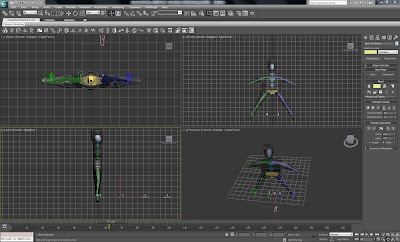The opening scene of the animation is quite basic in terms of objects within the scene. However, the champagne bottle sliding across the table towards Bond visually indicates that this is Bonds assignment, reinforced by the narrative.
The second scene shows the shuttle travelling from the Earth towards the camera. The underside area of the shuttle model vertices became pulled during the modelling stage but without the time constraints and with the ability gained as the module progressed, a new shuttle model would have been created. An environment map background of a star scene was used in this scene and the remaining scenes.
The third scene introduced the space station which used the basic standard primitives to create the Spheres and arms for the model. The attach tool was used and a material was added.
The Moon and the Drax globe were also imported into the scene.
The fourth scene displays the Drax globe with Jaws and girlfriend inside travelling towards the camera to provide a close up view.
The fifth scene introduced the champagne bottle and the spray of bubbles. The animation of the bubbles is quite effective, however the motion of the champagne bottle is not smooth.
The sixth scene includes the same elements as the fifth scene but with the imported space shuttle and a smooth motion to the champagne bottle.
In the original film deadly nerve gas was sent towards the Earth in the Drax globe but in this animation its Jaws drinking Bonds favourite champagne inside the Drax globe on his way to the Earth.